“Don’t show hidden files, folders, or drives” is the default settings of Windows to keep system files safe from computer users. Any accidental deletion on system files and folders may cause disability to the computer. Hiding important files and folders are optional, it can be set to “Show hidden files, folders, and drives” if you wishes to. But what can you do if the Files and Folder Options itself is hidden or disabled. Is there a workaround for this?

Folder and search options is disabled
Here are some tips to enable Files and Folder Options. In Windows Vista and Windows 7, this is labeled Folder and Search Options.
Method 1 – Enable Folder Options With Registry Editor
Note: You need an administrative privilege on Windows to perform this task.
1. Click on the Start > Run (or Search Program and files). Alternatively, you can use shortcut key by pressing [Windows Key]+[R].
2. Type “regedit” on the field and click OK or press Enter on keyboard.
3. Navigate to: HKEY_CURRENT_USER\SOFTWARE\Microsoft\Windows
\CurrentVersion\Policies\Explorer
4. In the right pane, delete the entry “NoFolderOptions“.
If the value “NoFolderOption” do not exist:
1. On Windows Vista and Windows 7, there is no “Explorer” key. The registry only ends here:
HKEY_CURRENT_USER\SOFTWARE\Microsoft\Windows
\CurrentVersion\Policies
2. You need to create the key and value. Under Policies folder, right click > New > Key. Name it Explorer.

Setting the Explorer Key for Folder Options
3. Now we will create a value. On right pane, right-click, New > DWORD (32-bit) Value. Name it NoFolderOptions.

Creating DWORD Value for NoFolderOptions
4. Double-click on NoFolderOptions and set Value data to 0 (zero). Press OK and close Registry Editor.
You may reboot or simply log-out your computer to see the effect of this registry modification.
Method 2 – Download REG File
1. This REG file will restore the default settings to files and folder options. Download Default_Folder_Options.reg.
2. Save it to a place on your hard drive.
3. If it prompts if you want to run this software, click Run to continue.
4. if User Account Control prompts if you want to allow the program to make changes to computer, click Yes.
5. Registry Editor will show the last prompt. Click Yes. It will display a message if the default keys and values have successfully added to the registry. Click OK.

Prompt by Registry Editor
Method 3 – Enable Hidden Folder Options Using Free Tool
RRT or Remove Restrictions Tool is a free tool to enable access to different Windows process disabled by virus infections.
This tool is effective in enabling an access to:
- Hidden Files
- Internet Sharing
- Folder Options
- Show Hidden Files
- Show Desktop Icons
1: Download RRT here.
2. Once download is complete, double-click to run the program.
3. On RRT Console, mark the Hidden Files and click on Remove.

Enable Folder and File Option with RRT
4. It will prompt you if it successfully removed the restriction.
Video Tutorial
Source : http://www.precisesecurity.com/tools-resources/troubleshooting/how-to-enable-a-hidden-folder-options
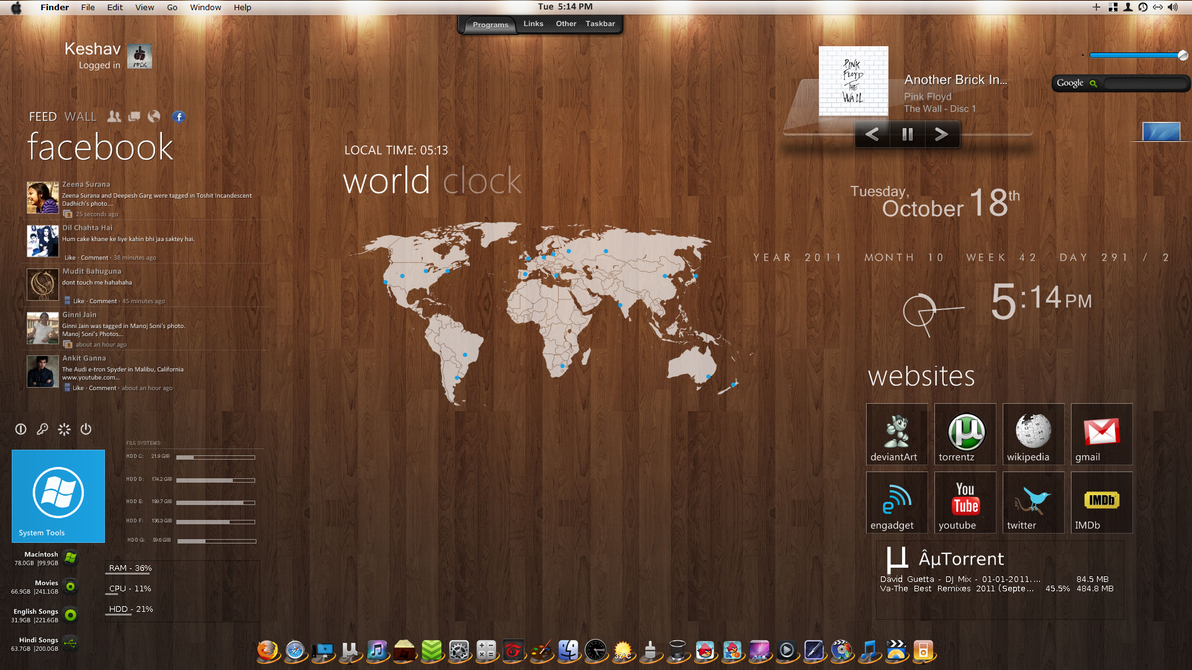







No comments:
Post a Comment