There is only one way to do it, Select the option Show hidden files from folder options and then search for the files using the start search box.
1. Click Start.
2. Type "search" in start search box.
3. click "Change search options for files and folders".
4. Now, Click on View tab .
5. Under View,
a)Select the radio button labeled Show hidden files, folders, and drives
b)Remove the checkmark from the checkbox labeled Hide extensions for known file types.
c)Remove the checkmark from the checkbox labeled Hide protected operating system files.
6. Click on Apply and Ok.
For more information on search, click on the following link:
http://windows.microsoft.com/en-us/windows7/Advanced-tips-for-searching-in-Windows
http://windows.microsoft.com/en-US/windows7/Searching-in-Windows-frequently-asked-questions
http://windows.microsoft.com/en-US/windows7/Find-a-file-or-folder
Thanks and Regards:
Swati K- Microsoft Support Engineer
1. Click Start.
2. Type "search" in start search box.
3. click "Change search options for files and folders".
4. Now, Click on View tab .
5. Under View,
a)Select the radio button labeled Show hidden files, folders, and drives
b)Remove the checkmark from the checkbox labeled Hide extensions for known file types.
c)Remove the checkmark from the checkbox labeled Hide protected operating system files.
6. Click on Apply and Ok.
For more information on search, click on the following link:
http://windows.microsoft.com/en-us/windows7/Advanced-tips-for-searching-in-Windows
http://windows.microsoft.com/en-US/windows7/Searching-in-Windows-frequently-asked-questions
http://windows.microsoft.com/en-US/windows7/Find-a-file-or-folder
Thanks and Regards:
Swati K- Microsoft Support Engineer
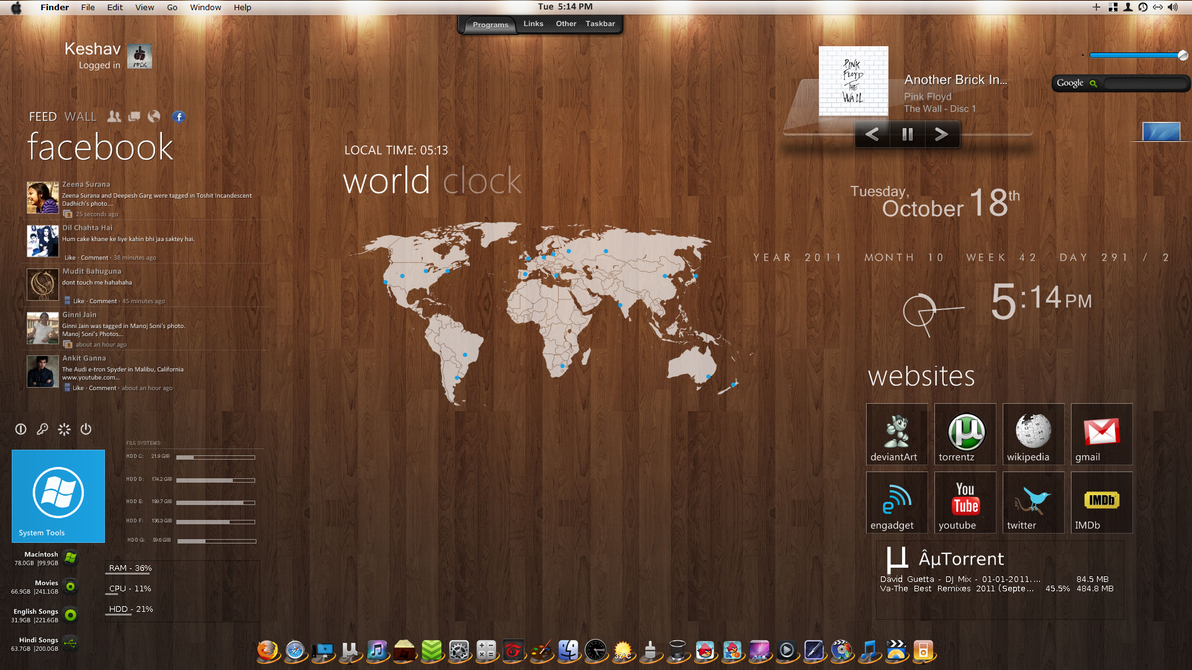








No comments:
Post a Comment